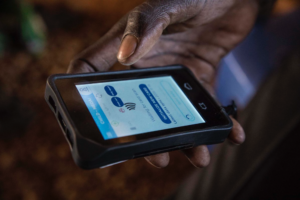
Emerging markets: how contactless transaction are making a difference
How can farmers and merchants in isolated rural areas be given access to secure financing? How can governments tackle the informal economy, thus turning fraud and money laundering into an unprofitable activity? How can the estimated 815m undernourished people around the world receive their allotted food rations with greater flexibility? The answer is through the […]

Curing financial inclusion through digitization for displaced populations
Digital financial inclusion for displaced populations empowers refugees with secure banking, mobile money & aid distribution solutions.

Case Study : digitizing food vouchers
Digitizing food aid is transforming humanitarian efforts with NFC & biometric tech enhance food voucher distribution.
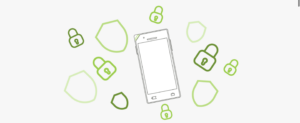
AOSP: Reason why it is the best OS for enterprise mobility
AOSP for enterprise mobility is the best choice to secure your data and optimize business operations without Google services.

Open payment: why will it benefit passengers & public transport operators ?
Open payment is transforming public transport. Enable seamless, contactless travel while improving passenger experience.
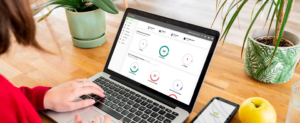
What is a Mobile Device Management platform?
Optimize security & efficiency with Mobile Device Management for businesses. Remotely manage, secure & deploy mobile devices with ease.

What is KYC?
Ensure compliance with KYC verification for telecommunications. Strengthen fraud prevention, secure customer data & meet regulations.

Android devices for professional workers
Android Devices for professional workers are revolutionizing countless jobs, with the prospect of reaping tremendous productivity gains.
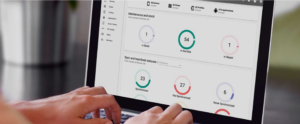
The 3 main reasons to use remote control in Mobile Device Management
MDM remote control boosts efficiency and security. Manage, troubleshoot & protect your devices remotely, reducing downtime & support costs.